Creating a link between your unit plan and timetable (weekly planner) helps you get the most out of the program by synchronising lesson notes to your Daily Planner.
Then you can use the Daily Planner to not only view your lesson plans for the day but you can also edit and add to those notes which will save back to the Unit Plan.
Creating the link in your Unit Plan
1. Open your Unit Plan and click on the cog icon at the right hand corner.
2. In the cog dropdown list click on the last option - Show Weekly Planner Reminders.
3. Scroll to your lessons and click on the calendar icon - in the weekly lesson template this will display in the top right hand side. In the sequential lesson template this will display on the top left hand side.
4. When you click on the calendar, a pop-up will display where you can create a new event which will be scheduled to your Weekly Planner, this will also create a link to your plan and your lessons within the plan will appear in the Daily Planner
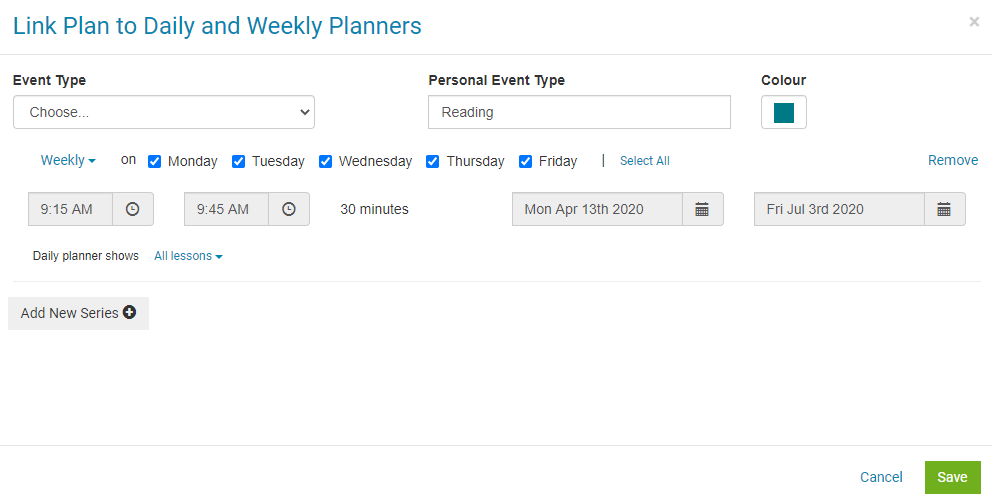
5. Sequential lesson template additional step.
Sequential Lessons do not have a date assigned to them, they won't show up in the Daily Planner until you set a date. In each lesson plan a grey bar will display at the top - you will find an option there called Set Date.


